A small tool developed to organise photos, files, etc. on your computer.
Running environment: .net framework 3.5
No need to install it, it is ready to use.
Chinese and English charts – no English version
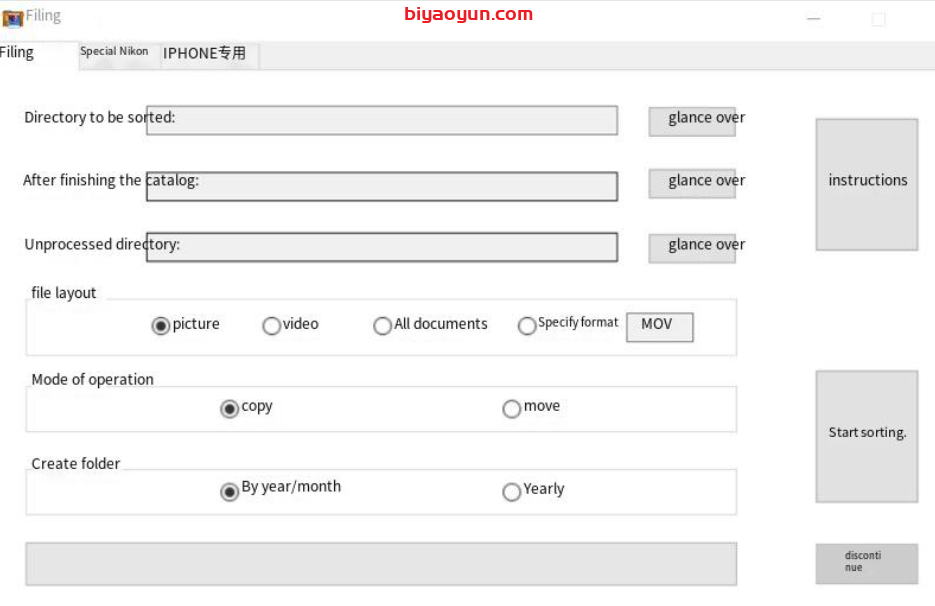
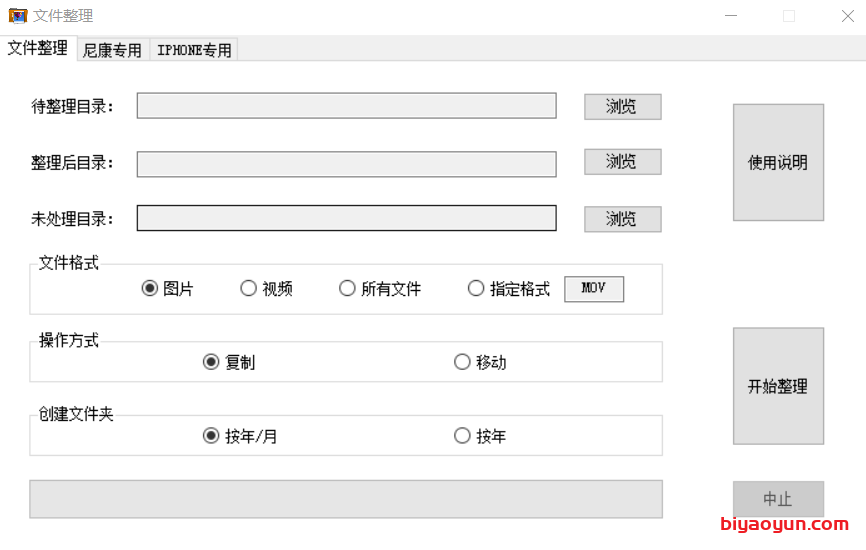
[Frequently Asked Questions
1、Flashback
Cause: The most likely cause is that some of the files in the selected folder to be organized do not have permissions.
For example, the folder may contain a lot of subfolders and files, there may be some files/folders without permissions.
For the Win10 system, I have personally encountered a situation where some of the photos do not have permissions and the “owner” is not the current account, which is very inexplicable!
Solution: Use your administrator account to authorise the folder and all subfolders to your current login account.
————————————————————————————–
There are three main functions: file organizer, Nikon photo organizer and iphone photo organizer.
I. File organiser function
Usage scenario.
It is mainly for scenarios where there are a large number of photos on the computer.
These are backed up on different dates and different phones to get, as they are backed up too many times, there are inevitably many duplicates, which take up a lot of space and are not easy to view.
It was later found that it was quite good to organise other files, so it was extended to include videos, other types etc.
1、Directory to be organised: the software will get all the files in this directory, including the files in sub-folders at all levels.
2. Post-organisation directory: holds the files that have been organised. The software will automatically create folders by year or year/month and will categorise the corresponding files by time.
3、Unprocessed directory: When the software determines that there are duplicate files, it will further determine whether the files are really duplicates or just duplicate file names based on file size.
When only the file name is duplicated and the file size is not the same, the file will be renamed and then put into the sorted folder by date; when the software judges that the file name is the same and the file size is also the same, the file will be renamed and then put into the unprocessed directory to be processed manually.
Avoid losing files due to file renaming.
4、File format: After selecting the directory to be processed, you can further filter the format of the files to be sorted, you can do all photo formats, all video formats, or all files, or you can select a single format of files, select as required.
5. Processing methods.
Copy: The source files are not altered in any way, they remain as they are. All operations are copied, and the final result is a set of copied files after finishing.
Move: If the number of files is huge, tens of G, the copy operation may take up more space, the move operation takes up less space and is faster. Both will not lose files.
6. Choose the files at once and try to keep them within 100G.
Photo formats support all common formats, including .heic
Additional notes.
–Simple check function is supported. It will determine if a photo is the same file based on its creation date, file name and file size. If any of the three are not the same, it will be judged as not duplicate and will be sorted automatically; if all three are the same, it will be judged as duplicate and will be put into the “to be processed folder” and left for manual processing.
The whole process does not delete any files.
–Added the option to organise by year. You can create folders by “year” or create “month” folders under “year”.
The Alibi is placed.
–Determining the date of a photo: get multiple dates and compare them to determine the earliest date.
Since some photos passed by WeChat do not have exif information, the earliest date is chosen between the creation date, the modification date and the shooting date. Usually it is also the earliest date taken.
–Face recognition is not supported. Only file format, name, date and other attribute information is recognised, not the content of the image, no privacy involved.
II. Nikon Photo Management
Usage scenario.
For DSLR cameras, two formats, jpg and NEF, are usually chosen to be saved when taking photos. When selecting photos later on, the paste film is deleted at once. But you can’t delete the jpg and then find the NEF and delete it again, so there are two functions for this.
Deletes files according to the same path and the same file name (excluding extensions).
Chinese and English charts – no English version
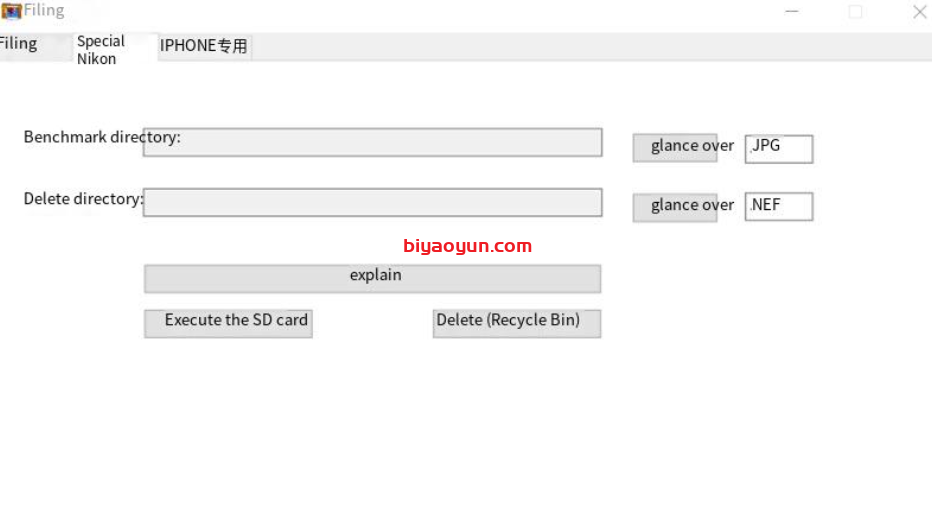
III. iphone picture and video management
The main problem is to synchronise the management of jpg and mov associations taken by the phone.
Chinese and English charts – no English version
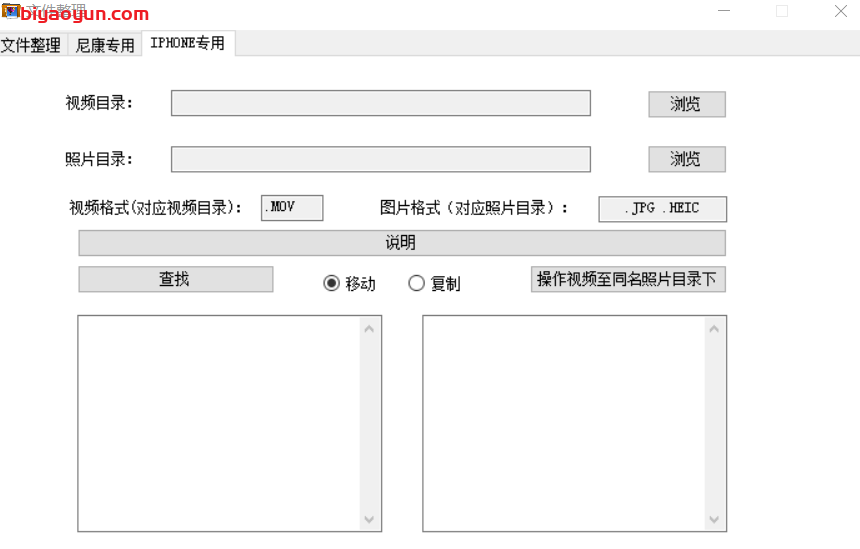
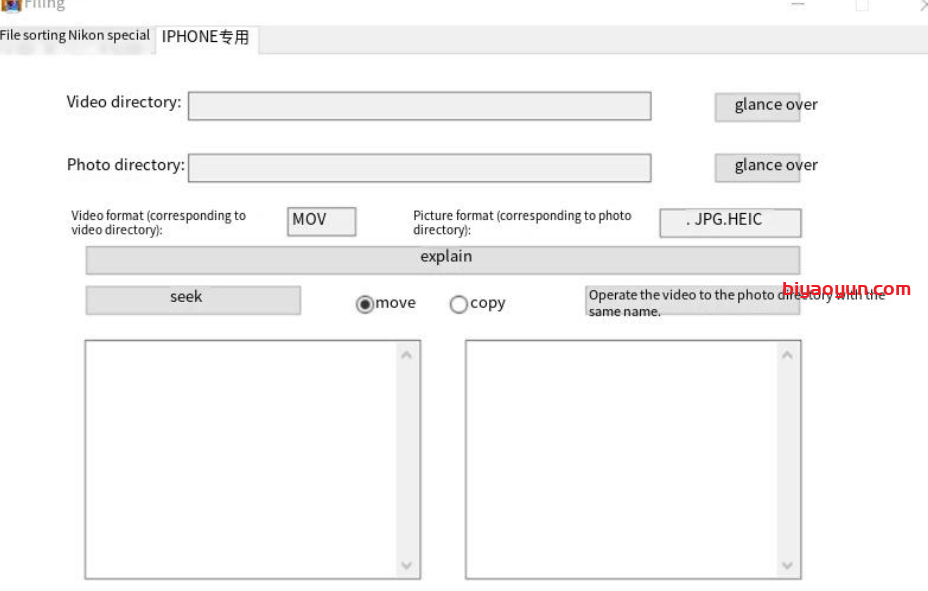
1. This module is mainly used to copy the corresponding video file MOV (if available) together with the photos when transferring them to the mobile phone after the selection of photos is completed.
It is not recommended for organising video files to the video library according to the level of the photo library. This is because the number of photo library files is too large and very time consuming.
2、First iterate through all the files in all the subdirectories under all the video folders and match them with all the files in the photo directory to get the associated files (with the same file name and created at the same time).
3、If there is such a video file (e.g. MOV format) in the video folder and it is unique, it means that the two are related. Copy or move it over.
4、If such a video file (e.g. MOV format) exists in the video folder, but there is already an associated video file in the target folder, rename it, copy it or move it over.
5、If the video folder does not exist, or if there are two or more of them, it is not possible to determine whether they are associated or not, and no action is taken. (Therefore it is best to ensure that the files in the video folder are not duplicated).
6、First perform the find operation and then move.
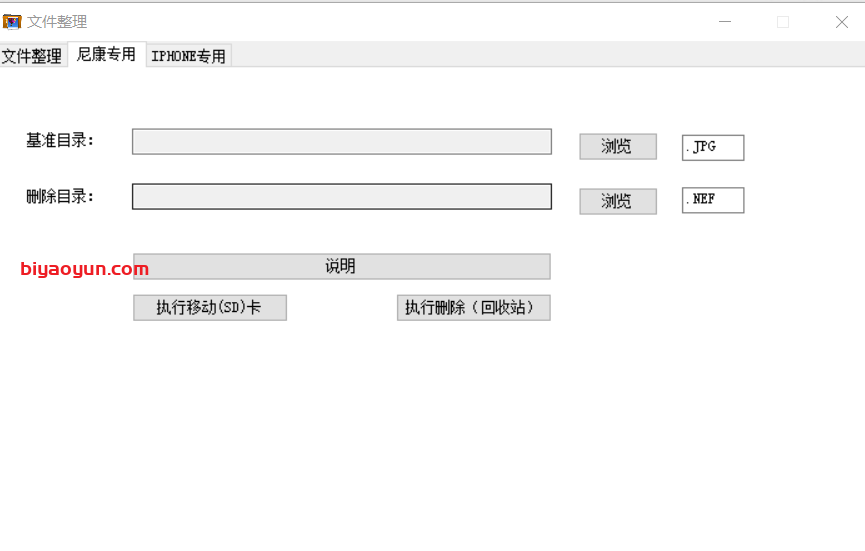
1, first traverse all all subdirectories to get all files, but only at the same level of the directory to compare, and then determine whether to delete.
2. Files on the hard drive will go into the recycle bin after deletion, but not on the SD card.
3. It is therefore recommended that you select “Move” for the SD card and “Delete” for the hard drive. This way problems can be undone.
4、The delete operation will be moved to the “\0000000delTemp” folder under the root directory of the hard disk or SD card, and will be automatically created without it.
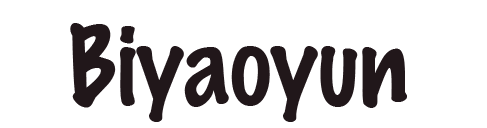

Comments (0)